serenity-modpack
Installation
1. Installing Java 17
-
Go to the Oracle Java website and pick Java 17
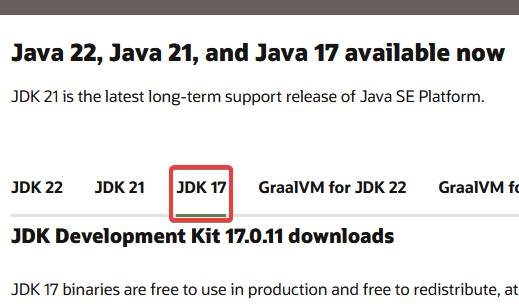
-
Pick your operating system (Windows, macOS, or Linux):
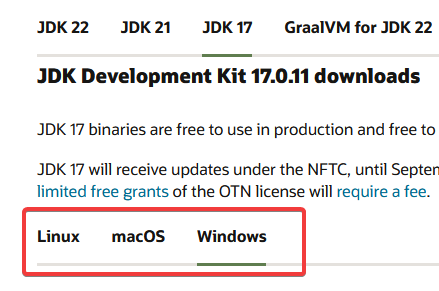
-
Download the installer and run it:
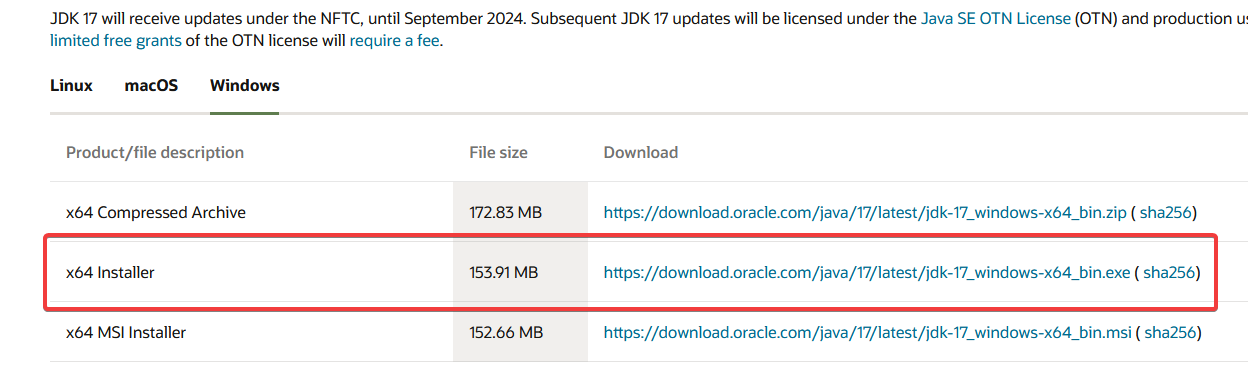
2. Installing Prism Launcher
Downloading the Launcher
-
Go to the Prism Launcher website and hit the download button:
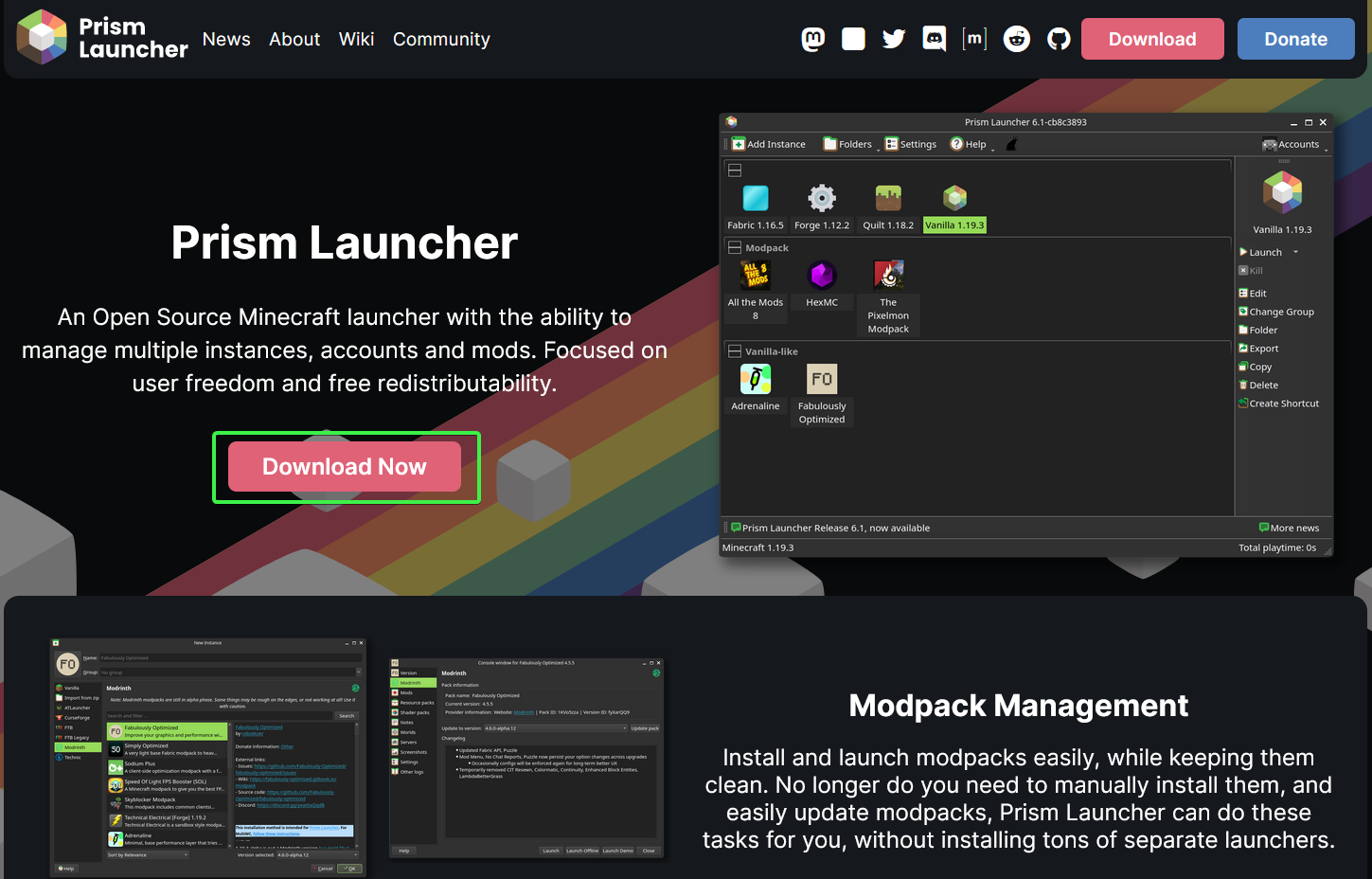
-
Download the installer and follow its instructions.
Logging into your Minecraft account
-
Open the Prism Launcher, click on the Minecraft Skin icon on the top right, and hit “Manage Accounts”
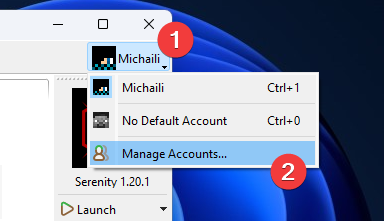
-
Hit “Add Microsoft” and follow the instructions to log in with your Microsoft account.
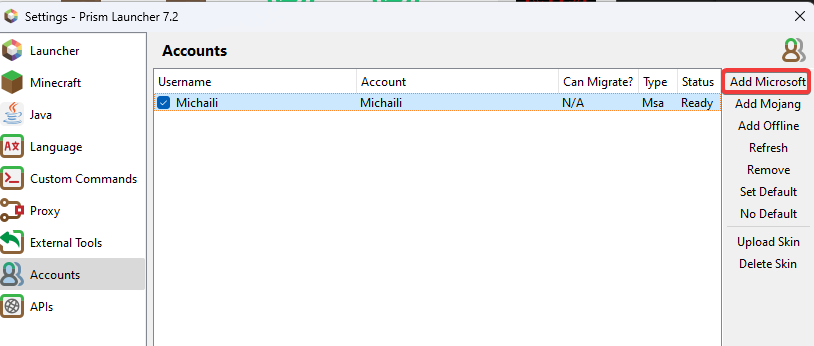
3. Installing the Modpack
Downloading the Modpack
- Drag and drop the zip file into Prism Launcher
- Hit OK at the bottom right.
Setting Java version
-
Right click the modpack and hit “Edit…”
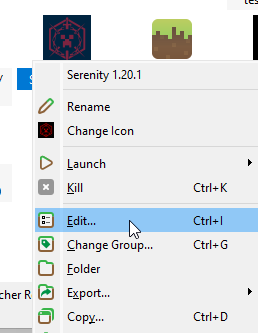
-
Go to Settings, tick the “Java installation” box, and press the Auto-detect button.
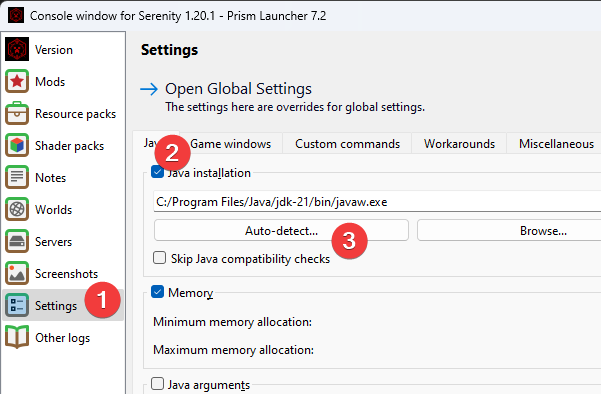
-
Pick a Java version that is 17, and hit OK.
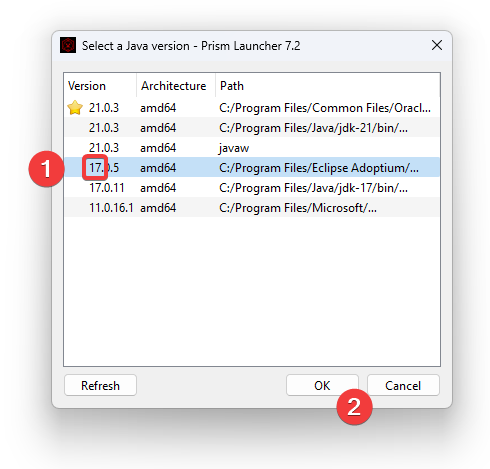
You’re now good to go! Close the settings, then double-click the modpack (or hit the launch button) to start.